Adding a New Employee and Updating Username in Performance+
This guide explains how Administrators can add a new employee in Performance+ and update their Username if needed.
Adding new employees can be accomplished in two ways, either through the Administration> Manage Users screen or the Manage Employees > Add Employee screen. Both screens successfully add new employees, but the Add Employee screen allows input of more information regarding the employee.
Add a New Employee Via Administration > Manage Users > Add New User Tab
1. From the main menu, click Administration, then Manage Users.
2. Click on the Add New User tab.
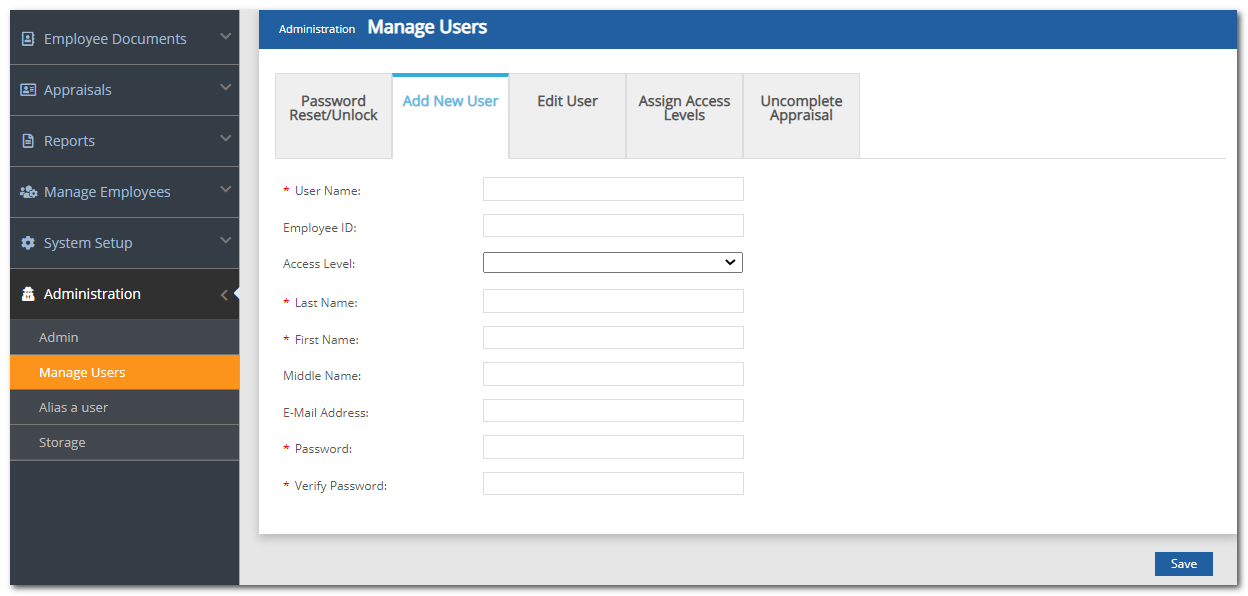
3. Complete the fields.
4. Click Save.
Note: Usernames can be up to 50 alpha-numeric characters. Letters, numbers, hyphens, underscores, ampersands, and the @ symbol can be used in usernames. Any other characters including enye (ñ) will NOT be allowed.
Passwords may only contain letters, numbers, and underscores. They must be between 8 and 12 characters in length and should contain a mixture of upper and lowercase letters and numbers, including at least one of each. They are case sensitive and cannot contain the word "password" or "free trial", or special characters such as &, $, or #. If a company password is established, it should auto populate in the password field. Using the company password will require the employee to change their password when logging in the first time.
Add a New Employee Via Manage Employees > Add Employee
1. From the main menu, click Manage Employees, then Add Employee.
2. Complete the fields.
3. Click Save.

Important Note:
Special characters (such as ñ) are not supported in Usernames. If an employee’s name contains a special character, remove or replace it when creating or updating their Username to avoid errors during imports.

