Checklist for Biometric Device Compatibility
![]()

![]()
![]()
These are the checklists to identify if the Biometric Device is compatible with the Sprout HR system.
Check the branding of the device. Make sure that the device is a legitimate brand of ZKTeco. You can always look for a logo that looks like this.
Look at the icons on the upper right corner of the screen to check if the device is ADMS ready.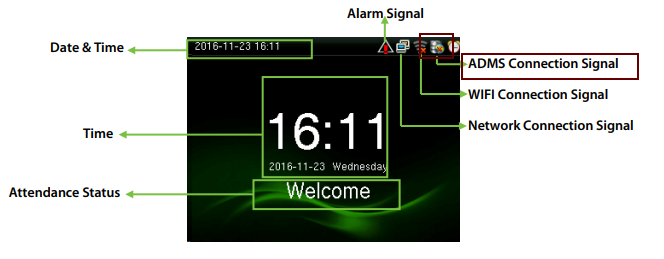
***This icon will help you identify if the device is ADMS Ready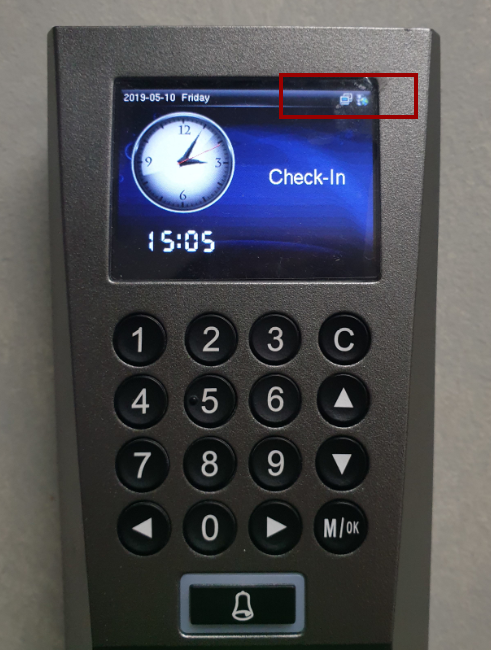
You can also check the settings of the device if there’s an option forADMS. Go to the menu of the device, then go to COMM.

In the COMM page, find the Cloud Server Settings.
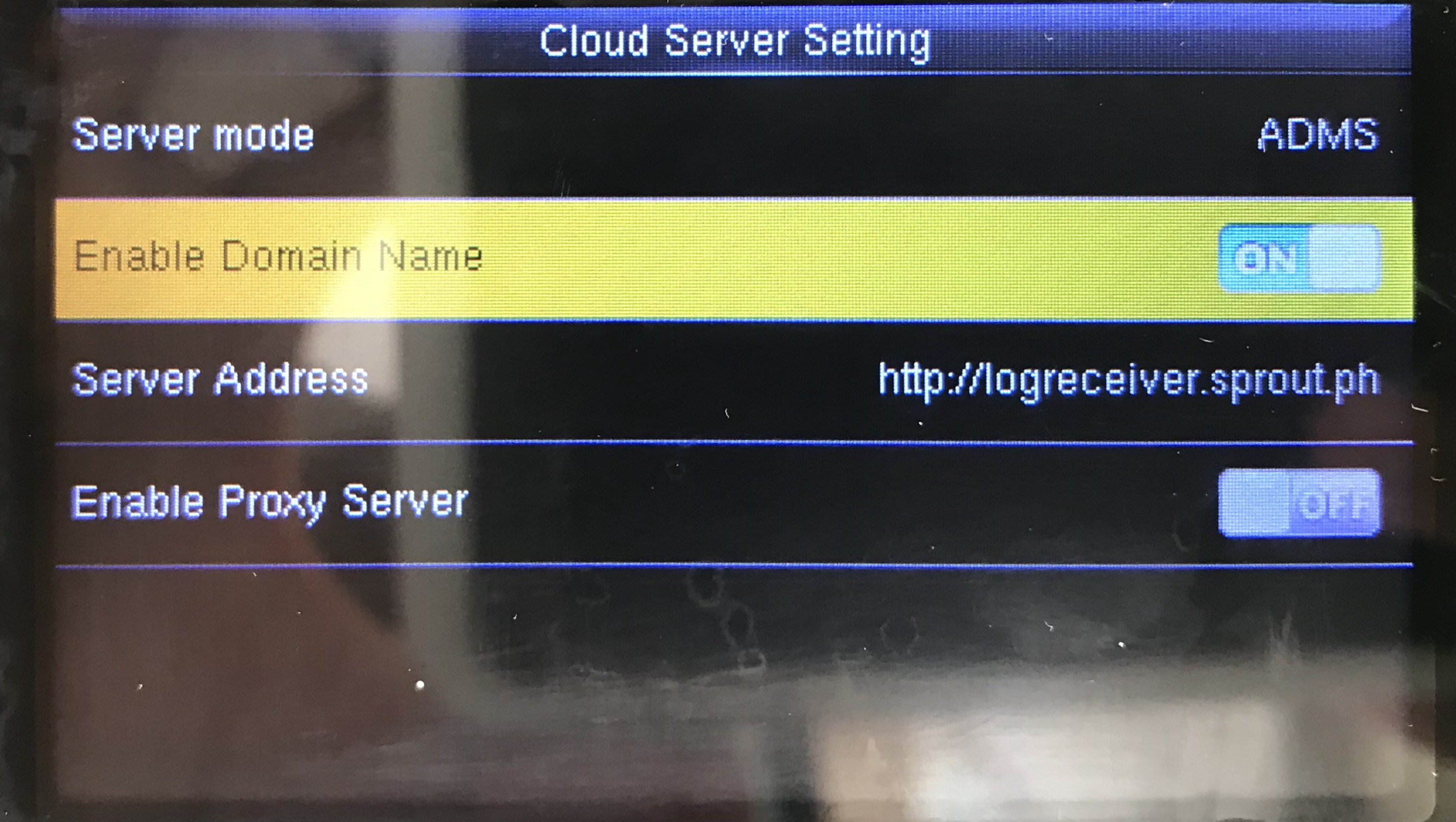
You'll see something like this; The configuration for the ADMS or Auto Push.
If the device is not ADMS ready, you can contact the biometric device provider and ask if there is an option for an upgrade. if none, the only option is to purchase a new device with ADMS function from Maxcore or integrate using our API (Sprout will send the documentation for the API).
***You can also use the Desktop Bundy or Web Bundy from Sprout Solutions. (Please contact your CSM for more information.)
If the device is ADMS ready but needs an update in order to enable the switch of the domain name.
Once updated, you can now properly set up the device for the registration in Sprout HR. Please refer to this link - here.
Compatibility checking is pretty simple.
Want real-time responses? Explore Sprout Info, your 24/7 guide for product inquiries!
