Creating Holiday Plans
Before starting to read this brief article, the assumption is that you have already read this one too: Holidays. If not, click on that link and go over its details.
Step 2: Creating Holiday Plans


Holiday Plan Name
You can rename the holiday by clicking on the pencil icon. Type in the name of your holiday plan and click the check icon.

![]()
Standard Holidays
You'll see all the Standard Holidays that have been added via Settings. Check any or all that apply.
Holidays Per Location
Custom Holidays
You have the option to add a custom holiday by selecting the specific holiday plan, then clicking the + icon under Custom Holidays. Fill out the details of the holiday being added, click Save, do not forget to tick it within the plan, then save the holiday plan itself.
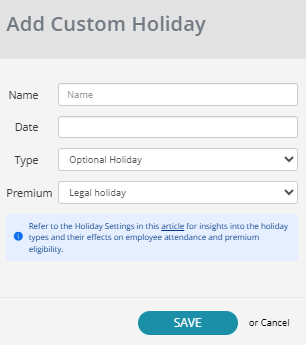
Plan Assignment
Lastly, select the employees who should be assigned to the plan then click on the Save button.
The new holiday plan will now appear on the main Holidays page.

