Employee Profile Syncing on Sprout HR and Payroll
The long wait is over -- before this month ends, Sprout HR and Payroll will be in full sync!
Accordingly, we’ll need to re-align all data on your HR and Payroll accounts. Here are the guidelines you should know:
Upon release, the sync will be set as disabled or turned off on all accounts. This is done in order to make sure that:
- a) You have time to prepare your data
- b) You have the option to keep the HR and Payroll employee profiles completelyseparate
Do note that Departments and Employee Status will remain synced and cannot be disabled.
To help you update your employee information, we are providing a Pre-Migration Report which allows HR Champions to validate their current employee data in both Sprout HR and Payroll.
The Pre-Migration Report will have 3 sheets:
- Employees’ with conflicting data
- Employees’ in Sprout HR only
3. Employees’ in Sprout Payroll only
Downloading the Pre-Migration Report:
- HR Champions will receive this pop-up notification when they first log -in Sprout HR upon release:
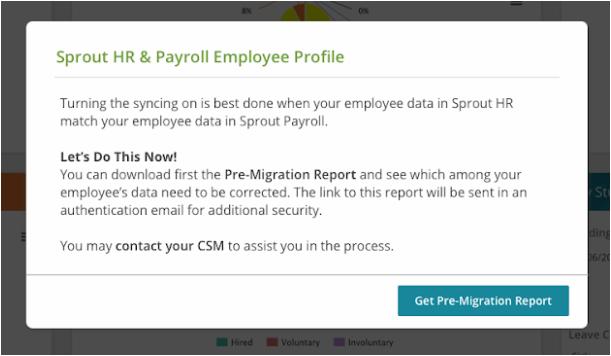
- Upon clicking ‘Get Pre-Migration Report,’ an authentication email will be sent.
Note that this link is only valid for 30 minutes.
- After verification, the system will notify you that downloading has already begun.
Updating Employee Information:
Knowing where to update employee information will depend on the data that you want to edit. Payroll-related fields such as government numbers, bank information and salary should be edited in Sprout Payroll. Other fields such as Basic Information, Work Information, Work Schedule and Contact Information should be edited in Sprout HR.
To learn which module each field falls under, click here
You may edit employee information in two ways:
Many of our users know that one way to edit employee information in bulk can be done through the Bulk Upload Template which can be found on both Sprout HR and Payroll. In Sprout Payroll, it can be found under the Employees tab on the Navigation toolbar. Simply click on the Import Excel button, and the Download Excel Template link on the pop-up box that appears.
In Sprout HR, it can be found under the Administrations Tools Tab, by selecting Bulk Upload from the drop-down list that appears. Before the Unified Bulk Upload Template is downloaded, the system will ask you to authenticate your access. Simply input your credentials for confirmation. The template should download automatically. For more details, you may refer to our article here: How to Edit Employees in Bulk
- Editing the Employee Profile
In this way, you may edit employee information through their employee profiles in either Sprout HR or Payroll. They can edit using the employee profile and path to where they can find it
NOW YOU’RE READY!
Once your employee data is updated and discrepancies are ironed out from the Pre-migration Report, you’re now ready for the sync. You will need to fill out a CRF (Change Request Form) to have the syncing turned on, which you can request from your Customer Success Manager.
Note: If you want to double-check your changes before activating the sync, you can ask your CSM to reactivate the Pre-Migration Report pop-up for download once again
Want real-time responses? Explore Sprout Info, your 24/7 guide for product inquiries!
