How Do I Upload Mass Schedule Adjustments?
When employees need to be assigned new schedules that are different from the original ones in their Profile Schedule, a schedule adjustment is applied by the employee. However, there are time when schedule adjustments are done not only for one person, but for an entire department, or the entire company perhaps. In cases like this, the Schedule Adjustment can be uploaded in bulk by the Administrator. This saves him the time and effort it would take to comb through all the applications and approve each one of them. Let's take a look at how this can be done.
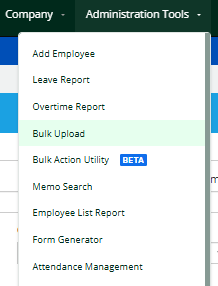


5. Click the Upload button.
6. A pop-up window will show saying that the schedule adjustments have been uploaded. Click on the OK button to close.
There's another way to update schedules. Check out this related article! - How do I use Manage Schedule?
Want real-time responses? Explore Sprout Info, your 24/7 guide for product inquiries!
