How to Change your License Count in Performance+?
When you try to access the learning center, you may get a message like the one below (TLC):

Now, you're probably wondering how you can get more licenses?
First off, before adding licenses to your Performance+ account, we strongly advise consulting with your Customer Success Manager (CSM) to see whether there would be an added cost for adding a license. After that, you can now proceed to add number of licenses in your account.
Here's how:
1. Go to Administration then, click Admin

2. Click the License Change Tool tab.
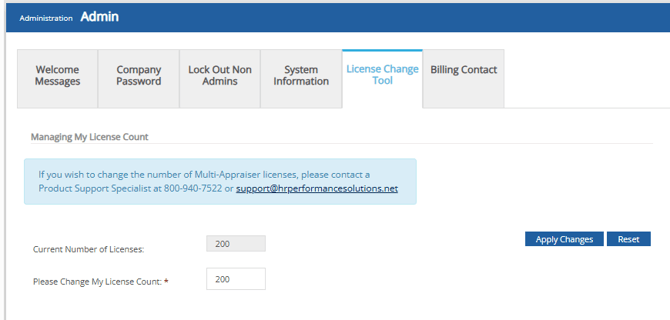
In the "Please Change My License Count" field, raise the license count as desired
3. Lastly, click Apply Changes.
Then, that's it! Additional licenses will be available for use immediately.
You can also view your license count for Performance Pro on the System Information tab.

Want real-time responses? Explore Sprout Info, your 24/7 guide for product inquiries!
