How to Customize Email Template Sent to the Employee for a Certificate of Attendance (COA) Application Resent by the Approver
Sometimes, the application of a Certificate of Attendance may not only be approved or rejected -- it may be resubmitted to the applicant for editing or updating. When this happens, an email notification is sent to the employee concerned, to let him/her know that something mus be done about the application. As with most things in Sprout HR, this email notification is customizable.
These steps below illustrate how:
1. On the Maintenance tab, choose Email Templates from the drop down list that appears.
1. On the Maintenance tab, choose Email Templates from the drop down list that appears.
2. Select COA and COA Resend tab on the first and second row of headers, respectively.
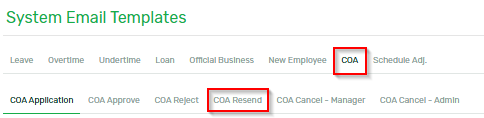
3. You will notice that there is a default email template prepared under this tab. If you want to change it, of course, simply select all and then delete.
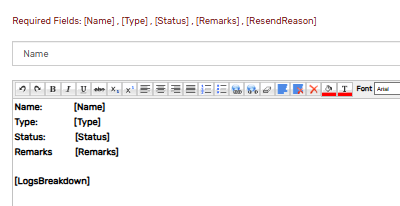
4. As usual, you are free to apply any format that you want on this email. Likewise, you may insert fields which will display in the email the actual details of the COA application. To do so, click on the drop down arrow, and select from the list of fields. Click Insert.
 5. Once you are done customizing your email notification template for resent COA application, click on the Save button.
5. Once you are done customizing your email notification template for resent COA application, click on the Save button.

Once the new template has been saved, the notifications received by the employees for the resent COA applications will look just as how you made it!
Want real-time responses? Explore Sprout Info, your 24/7 guide for product inquiries!
