How to Delete Biologs
If there are logs that need to be deleted such as logs that were incorrectly added manually or via upload, these logs can be removed. Here's how:
1. Under the Administration Tools tab on the Navigation toolbar on the dashboard, select Attendance Management from the drop-down list.
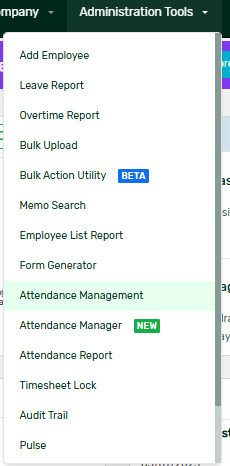
2. Filter your search by indicating the date range, company, department, and employee. Then click on the Search button.

3. Click the Delete button beside the specific log you wish to remove.


4. Deleted logs are still saved but will no longer be considered as part of your attendance. To view these deleted logs on the Attendance Management page, simply click the Deleted Logs radio button below the Employee drop-down list:

5. This will then display all the deleted logs of the employee for the selected date range which you may also restore in case you have just deleted them accidentally. When restoring a deleted log, simply click the Restore button and it will ask for your re-confirmation on this


6. Once restored, it will then re-appear when you click the Active Logs radio button below the Employee drop-down list.

Want real-time responses? Explore Sprout Info, your 24/7 guide for product inquiries!
