How to Edit an Existing Competency in Performance+?
As they say, change is the only constant in this world and so as the changes within your company. No worries! We got your back. Here are the steps to edit an existing competency in the Performance+ platform.
1. From the Menu Section, look for System Setup> Content Customization.
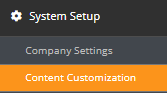
2. Click on Competencies and, select a category from the dropdown to which the new Competency will be assigned. We choose the "Sprout Test" for demonstration purposes.
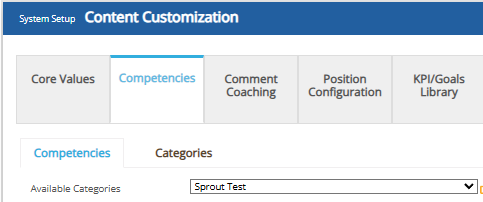
3. To edit an existing competency, select the category first then choose the competency you would like to change (For demonstration purposes we choose "Sprout Test" as the category and "TEST" as the existing competency). A portion will show below with the current name, description, and default weight for the competency. You may now input the changes you would like. (For demonstration purposes we edit "TEST" to "TEST2" as well as the description)
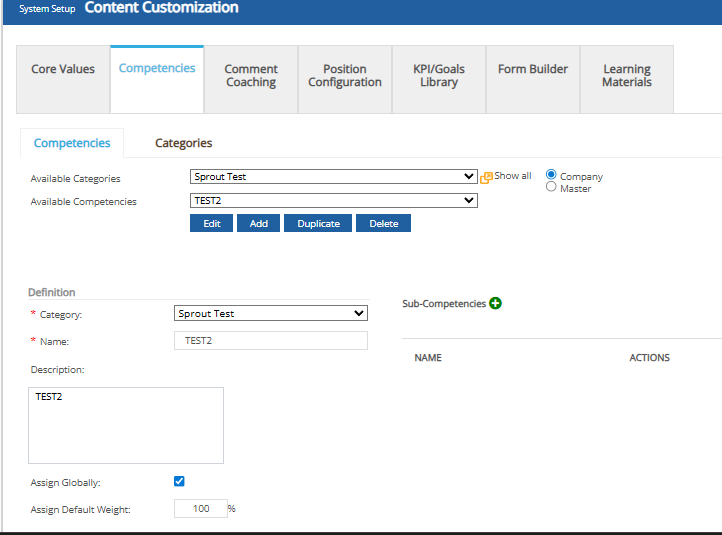
4. Once done, please don't forget to click on the "Save" button. You may double-check if the changes are saved by going back to the competency page.
Want real-time responses? Explore Sprout Info, your 24/7 guide for product inquiries!
