How to File for a Schedule Adjustment (SA) Application
The Schedule Adjustment (SA) is an application for any change of shift for a day, for a couple of weeks or months, and for Rest days and Holidays even. You can easily apply for a Schedule Adjustment through Sprout HR, and the request will go to your supervisor immediately. Here are the two ways to file for an SA.
Via the My Requests tab on the Navigation toolbar
1. Under the My Requests tab, select the My Schedule Adjustments from the drop-down list that appears.

2. On the upper right corner of the page, click on Add.

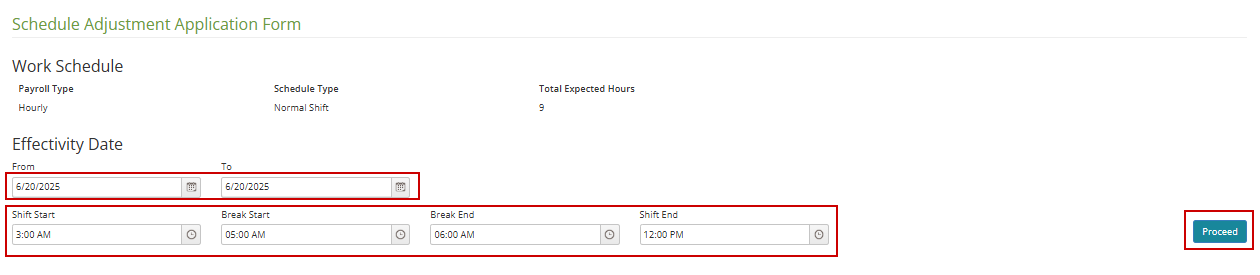
4. The Schedule Adjustment Request will then appear based on the selected date and time of schedule changes. Click the Rest Day and No Break symbols as necessary. Enter the reason for the change in the schedule then click Apply.

Note: The Rest Day box should be ticked if you are going to report on a rest day. On the other hand, the No Break box should be ticked if the employee will not have any break time for that day.

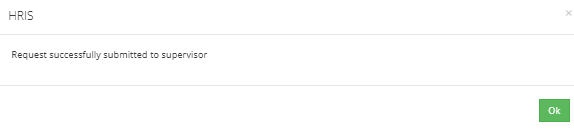
Click this link for the video recording of the process.
Via My Stuff panel in the Dashboard
1. Under the My Stuff, click the Apply button and select Schedule Adjustment. 
2. On the upper right corner of the page, click on Add.

4. The Schedule Adjustment Request will then appear based on the selected date and time of schedule changes. Click the Rest Day and No Break symbols as necessary. Enter the reason for the change in the schedule then click Apply.
Note: The Rest Day box should be ticked if you are going to report on a rest day. On the other hand, the No Break box should be ticked if the employee will not have any break time for that day.

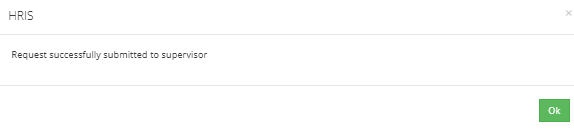
Want real-time responses? Explore Sprout Info, your 24/7 guide for product inquiries!
