RBAC: How to Create a New Role
To create a new role in RBAC, follow these simple steps:
1. Go to Setup > Access Control
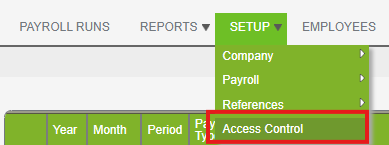
2. Click on Add Record on the Access Control Page
3. Initial Setup
- Fill out Role Name
- Fill out Role Description
- Select which Pay Group/s the role has access to
- Select Access Level
- Selecting Administrator Access allows the role to manage user access and update the Company Profile
- Selecting Restricted Access prevents the role from managing user access and the updating of Company Profile
- Select Save & Continue
4. Payroll Runs Module
- Click Allow to grant the role access to the Payroll Runs Module
- If Allowed, you need to set permissions of the role
- *If you click Allow but select no further permissions in Payroll Runs module, the role will only have view access to the module.
- Select Save & Continue or Discard New Role
5) Reports Module
- Click Allow to grant the role access to the Reports Module
- If Allowed, set permissions of the role
- *If you click Allow but select no further permissions in the Reports Module, the tab will NOT be visible to the role.
- *If any reports permission is granted, role has automatic view to basic salary etc
- Select Save & Continue or Discard New Role
6. Setup Module
- Click Allow to grant the role access to the Setup Module
- If Allowed, set permissions of the role
- *If you click Allow but select no further permissions in the Setup Module, the module will NOT be visible to the role.
- Select Save & Continue or Discard New Role
7. Employees Module
- Click Allow to grant the role access to the Employees Module
- If Allowed, set permissions of the role
- *If you click Allow but select no further permissions in the Employees Module, the role will only have view access to the page
- Select Save & Continue or Discard New Role
8. Users Module
- Click Allow to grant the role access to the Users Module
- If Allowed, set permissions of the role
- *If you click Allow but select no further permissions in Users Module, the role will only have view access to the page
- Select Save & Continue or Discard New Role
Want real-time responses? Explore Sprout Info, your 24/7 guide for product inquiries!
