Status Date on Sprout Payroll Profiles
Status Dates are updated when an employee's employment status becomes updated like some of the examples below:
a) If the employee is newly added to the system, it is the date when the employee was added to the system
b) If the employee is tagged as Regular, the status date will be the same as the actual regularization date
c) If the employee is tagged as AWOL/End of Contract, it reflects the current date when the employment status was updated
d) If the employee is tagged as Resigned/Terminated, the status date will be the actual last day of the employee
But in this article, we'll focus on the purpose of status date for inactive users when they are tagged as either Resigned or Terminated (refer to item c)
To explain further, this item is connected to the separation date that is used in Sprout HR which refers to the day after the last day of an employee whereas the status date is the actual last day in Sprout Payroll.
To update the Status Date on Sprout Payroll, you can follow these simple steps*:
*Please note that this would only be for accounts that are not fully synced. This would mean that users can make updates on the Sprout Payroll accounts.
Via Employee Profile
1. Go to the Employees tab on the navigation toolbar on Sprout Payroll

2. Select the Employee Name > Click View
![]()
3. Under Job Details, go to the Status Date, select the date, and Save
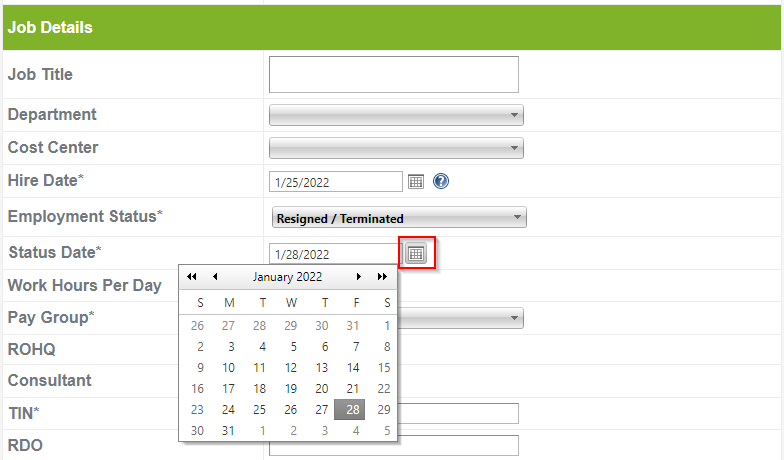

Via Bulk Upload
1. Go to the Employees tab on the navigation toolbar on Sprout Payroll

2. Select Import Excel > Choose between Bulk Add or Bulk Edit template
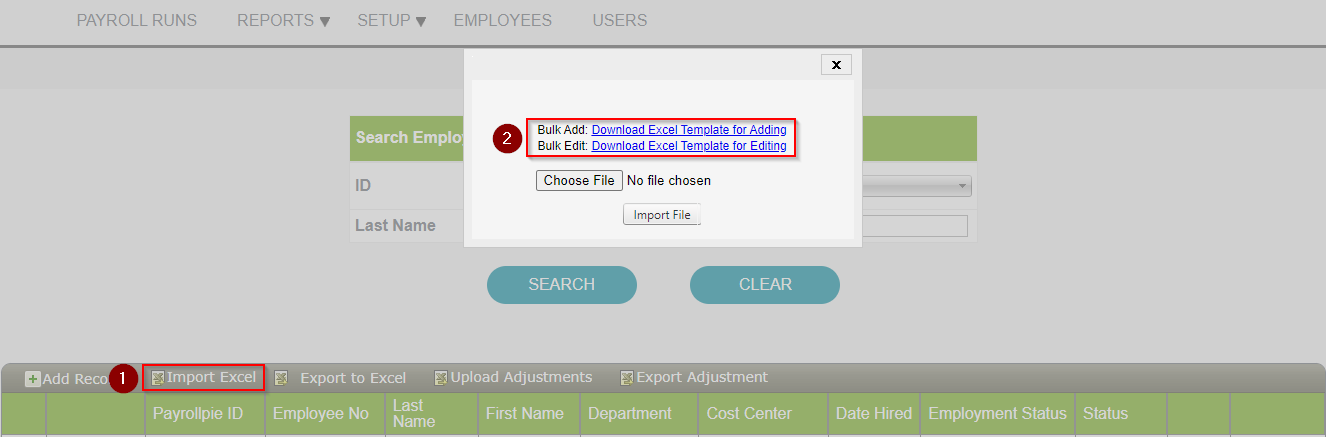
In the excel template, under column Q, update the Status Date
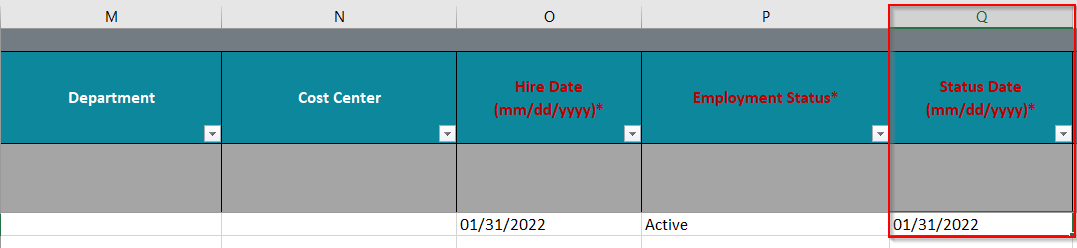
3. Choose File > Select from your Local Drive > Import File

Then, a successful upload will prompt.
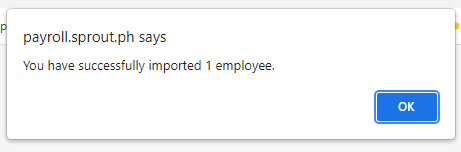
Now, to view, simply search the Employee by ID, Last Name, or First Name, and see the Status column.

Want real-time responses? Explore Sprout Info, your 24/7 guide for product inquiries!
