Two ways to Terminate Employees in Performance+
As outlined in the article Performance+: Employee Syncing, Performance+ includes an Employee Sync feature. This means that any changes made to relevant fields in Employee 201 in Sprout HR should automatically be reflected in Performance+.
However, at the moment, the Employment status in Sprout HR has not yet synced with Performance+. If an employee should no longer be active in Performance+, please follow these steps to terminate their profile:
For Individual Profiles
1. Go to Manage Employees > Employee Data
2. Then, navigate to Settings.
3. Under Employee Info, locate the "Termination Date" field and enter the employee's resignation/termination date.
4. Once done, click the Save button.

For Bulk Update: You can import termination dates for multiple employees at one time.
1. Go to Reports > Employee > Select the "Employee Information (Detailed)" report.
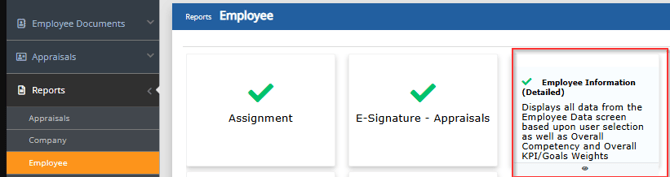
2. Export this as a CSV file (by selecting the Export tab). This action will create a spreadsheet listing all employee data listed in Performance+

3. You will need to keep the username field/column. This is required on all imports because it's a key identifier.
4. Delete any rows of employees that are NOT being terminated.
5. Add a column labeled "Termination Date" and enter the termination date of those remaining employees on the spreadsheet
- Note: You can then delete all other columns (only username and termination date is needed)

6. Save the file as a .csv (comma delimited) file.
7. Upload the import under Manage Employees > Import > select browse > select the import file > Upload it > map/match fields (select the "key" next to the username field so it highlights green) > Continue.

